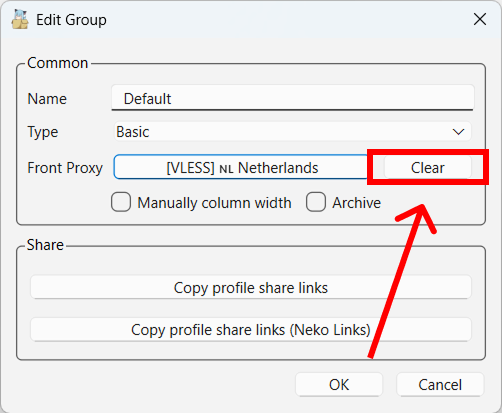How to chain proxies (multihop) in Nekoray on Windows
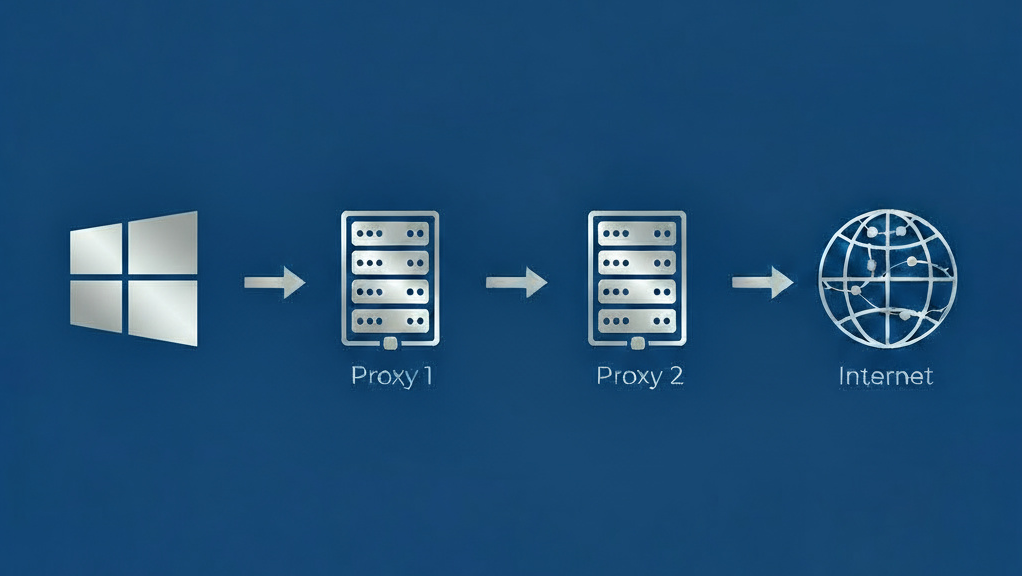
Why is this needed?
For users concerned about the confidentiality of their internet traffic, we recommend connecting through a chain of VPN servers located in different jurisdictions. It’s even better if these servers are in countries with conflicting interests—for example, Russia and EU/NATO countries, Armenia and Azerbaijan, China and the USA, etc. This approach ensures that your traffic cannot be decrypted, and its source and destination cannot be determined, since the state authorities of these countries are incapable of coordinated cooperation.
In this guide, we will explain how to connect to the internet through a VPN chain based on xray/v2ray (VLESS TLS/REALITY) on Windows, using the Nekoray application.
Prerequisites
If you haven’t installed Nekoray yet, download and extract the archive from the official GitHub repository: nekoray-4.0.1-2024-12-12-windows64.zip.
In the application, you will need to create or import a connection group. If you are using VPN.svoboda.center, you have already imported our servers as a group via 🔗 Subscription link, and you can continue reading.
Instructions
Click on the Preferences menu, then select *Groups** from the dropdown menu. 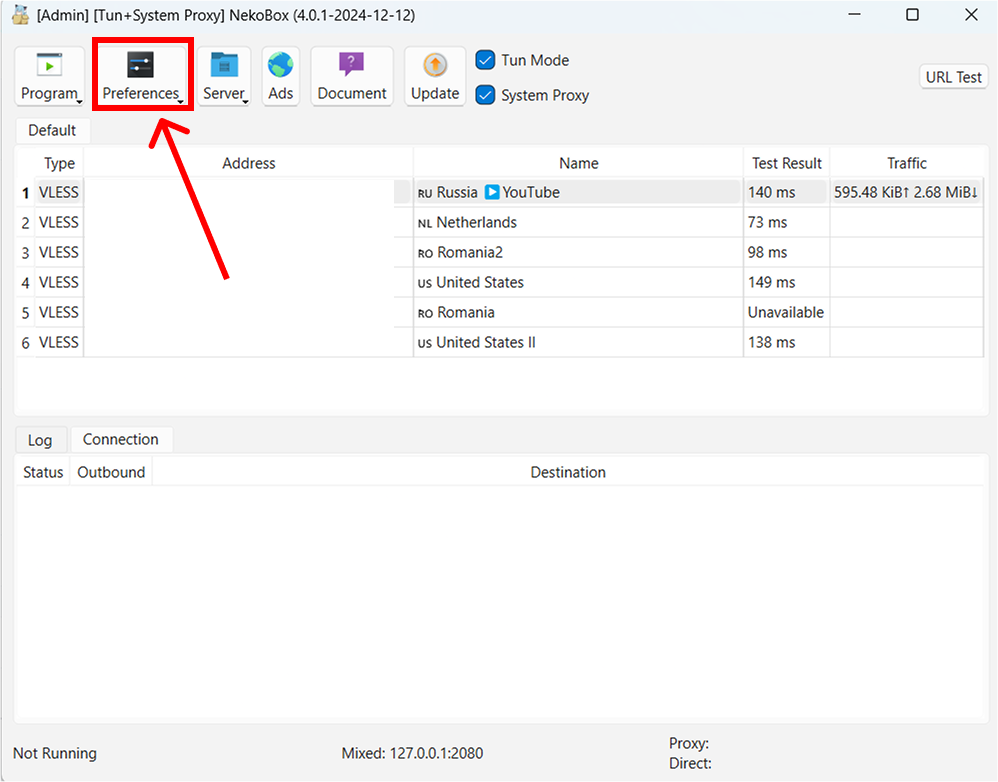
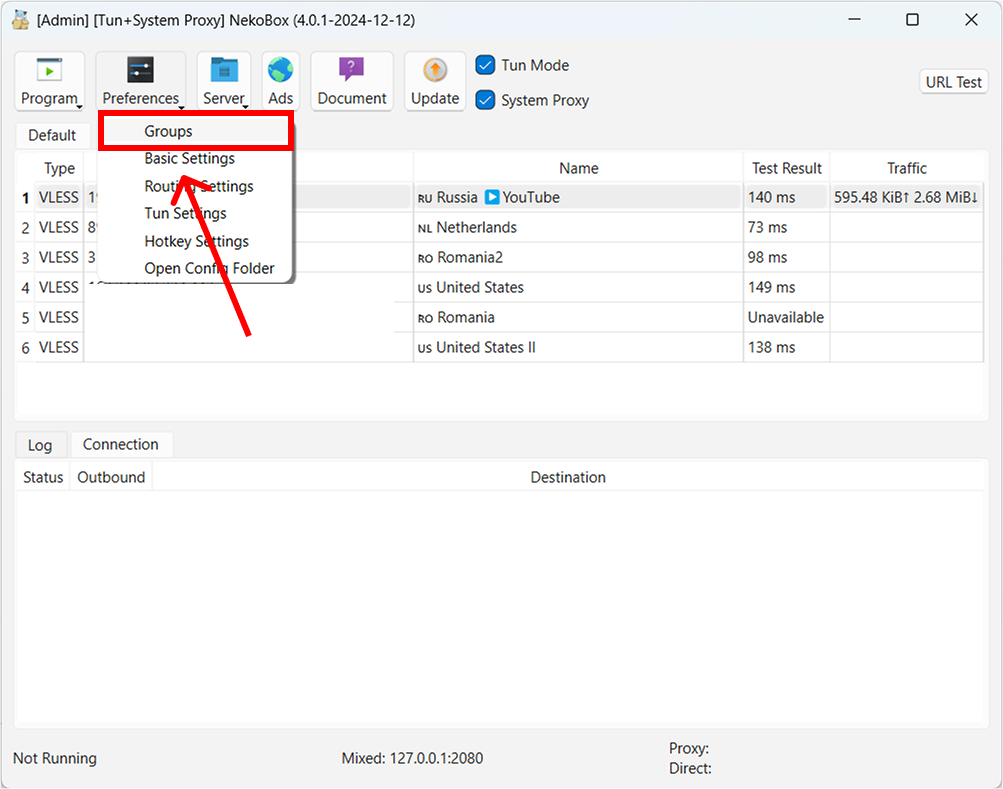
Click the “Edit” button next to the group. 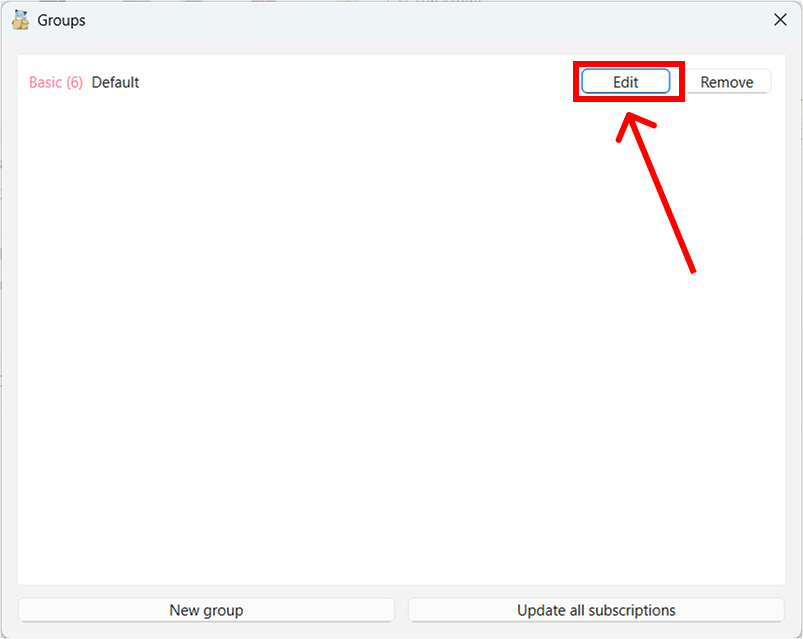
In Nekoray, you can only configure an intermediary - this server will be used as an intermediate link between you and the final server. In the interface, it is called “Front Proxy”.
Click the “None” button next to the “Front Proxy” label. 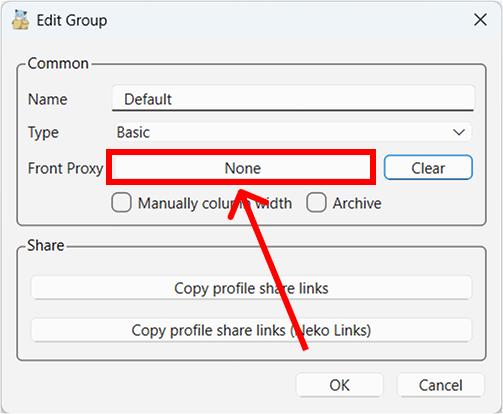
After this, the Nekoray window will minimize; open it and double-click on the server that will be used as the intermediary.
In our example, we click on the server in the 🇳🇱 Netherlands location; you can choose any from the list. After this, the group editing window will open again, and this time you will see the selected server in the Front Proxy field: [VLESS] 🇳🇱 Netherlands - meaning it worked! 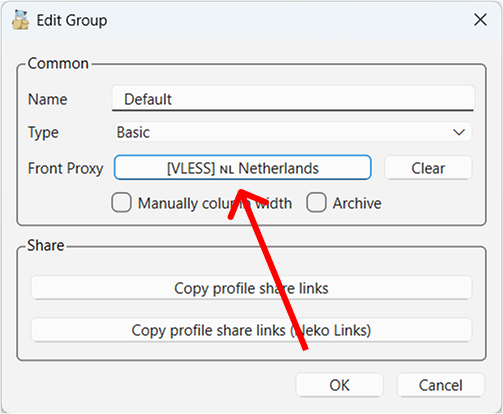
Click “OK”, go to the main menu, right-click on any of the locations (except the one we selected as Front Proxy) and click “Start”. Don’t forget to check the boxes for “TUN Mode” and “System Proxy” to proxy all traffic from Windows.
If you want to disable the proxy server, go back to the group editing menu and click “Clear”